Troubleshooting Missing 5G Signal on Your iPhone
If your iPhone and eSIM are both 5G-capable, you should expect to enjoy the high-speed benefits of a 5G network. However, if your iPhone’s status bar doesn’t display the 5G icon, there are a few troubleshooting steps you can follow to resolve the issue:
- Verify 5G Coverage: First, ensure that you are in a location known for its 5G network availability.
- Check Device Settings: Navigate to Settings > Cellular/Mobile > select your active SIM > Cellular/Mobile Data Options. If the Voice & Data settings include a 5G option and it’s activated, your iPhone is ready for 5G. If 5G isn’t listed, then your eSIM may not support the 5G network.
- Refresh Network Connection: Activate Airplane Mode for a moment, then disable it to prompt your iPhone to seek out and connect to available 5G networks.
Note: Only iPhone 12 models and newer are equipped to access 5G networks. Furthermore, your actual connection speed can be influenced by your proximity to a 5G network source; being too distant might result in a fallback to 4G or LTE speeds.
Should these steps not restore your 5G connection, our support team at eSIMply is ready to assist. Don’t hesitate to reach out for personalized support and solutions.
Remember, accessing a 5G network requires both a compatible device and eSIM, as well as being within a 5G service area. Adjusting your location or checking your settings may quickly resolve your connectivity issue.