Trouble deleting an eSIMply eSIM from my Samsung Galaxy S22?
If you’re experiencing challenges removing an eSIMply eSIM profile from your Samsung Galaxy S22, or if the SIM manager isn’t functioning correctly due to a software glitch, you’re not alone. This is a known complication some users face, but there are effective solutions to navigate this until Samsung provides a software update to address the issue.
Initiate a Software Update Check Start by checking for any available software updates for your device, as they may contain the fix you need.
- Navigate to Settings: Head to your device’s settings menu.
- Find Software Update: Scroll to and tap on “Software update.”
- Install Updates: Choose “Download and install” to update your software.
Insert or Adjust a Physical SIM Card Manipulating the physical SIM can prompt the SIM manager to refresh and potentially resolve the issue.
- Use the SIM Removal Tool: Insert it into the hole to eject the SIM tray.
- Examine and Adjust the Tray: Make sure a physical SIM is present on the tray.
- Reinsert the Tray: Carefully place the tray back into its slot.
Restart Your Device Often, a straightforward reboot can fix minor technical problems.
- Initiate Restart: Press and hold both the side key and the volume down button.
- Confirm Restart: Tap on the restart option to reboot your device.
Reset Network Settings This action will clear all network configurations, including Wi-Fi, mobile data, and Bluetooth settings, which might solve the issue.
- Access Settings: Go into your phone’s settings.
- Tap on General Management: Scroll down to find and select it.
- Choose Reset Options: Tap on “Reset” followed by “Reset network settings.”
- Confirm Reset: Tap “Reset settings” to confirm your action.
If you’re still unable to delete the eSIMply eSIM after trying these steps, the problem might stem from the device’s software. In such cases, reaching out to Samsung or your mobile carrier for further assistance is advisable.