Renaming Your eSIM label for Easier Identification
Having multiple eSIM profiles on your phone provides the flexibility to switch between different plans based on your needs. Initially, your device might assign a generic label to your new eSIM, but customizing this label can help you quickly identify each eSIM profile, especially when traveling or using multiple services.
Consider naming your eSIM with a clear and memorable label, such as “Japan Trip” or “eSIMply Data Plan,” for easy recognition.
Here’s how to rename your eSIM on various devices:
For iOS Users:
- Navigate to Settings: Open your device’s settings app.
- Select Cellular or Mobile: Tap on Cellular or Mobile Data.
- Choose Your eSIM: Under SIMs, select the eSIM you want to rename.
- Edit Label: Tap on Cellular or Mobile Plan Label, then on the default label.
- Customize: Enter your desired name in the Custom Label field.
For Samsung Galaxy Users:
- Access Settings: Head into the settings menu.
- Go to Connections: Tap on Connections.
- SIM Card Manager: Select SIM card Manager.
- Edit eSIM Profile: Choose the eSIM you’re editing and rename it.
- Save: Tap Done after renaming your eSIM.
For Google Pixel Users:
- Open Settings: Start by opening the settings app.
- Find Network & Internet: Tap on Network & Internet.
- Select SIMs: Choose the eSIM you wish to edit.
- Pencil Icon: Tap the pencil symbol to edit.
- Rename and Save: Enter the new label (and adjust the label color if desired) and tap Save.
You can now easily identify your eSIM profiles at a glance. And remember, you can update these labels anytime to suit your changing plans or preferences.
Should you need any assistance or have questions about managing your eSIM profiles, the eSIMply support team is always ready to provide the support you need. Feel free to reach out to us for further assistance.