Optimising Data Consumption on Android: A Comprehensive Guide
Android smartphones are equipped with a handy Data Saver mode, designed to minimize mobile data usage by restricting background app data access. Since apps running in the background can significantly consume data without your direct interaction, effectively managing their access is key to conserving your data allowance. Here’s a step-by-step guide to activating Data Saver and managing app data permissions.
For Samsung Galaxy Users:
- Enter Settings: Launch the Settings app, then navigate to Connections.
- Data Management: Select Data usage.
- Activate Data Saver: Tap on Data saver, then toggle the switch next to Turn on now to enable the Data Saver feature.
- Manage App Permissions: To allow specific apps to use data even when Data Saver is active, select Allowed to use data while Data saver is on. Here, you can toggle permission for individual apps as needed.
For Google Pixel Users:
- Access Settings: Open the Settings app and proceed to Network & Internet.
- Enable Data Saver: Tap on Data Saver, then flip the switch next to Use Data Saver to activate the feature.
- App Data Permissions: For apps that you wish to exempt from Data Saver restrictions, tap Unrestricted data. Following this, you can toggle the switch next to the desired app(s) to grant them permission to use data unrestrictedly.
Activating Data Saver is a straightforward yet effective strategy for controlling your data usage, ensuring that only essential apps have the liberty to use data in the background. This not only helps in conserving your data plan but also in managing your device’s battery life more efficiently.
Should you need further clarification or encounter any issues while managing your data settings, the eSIMply support team is always on standby to assist. Feel free to reach out with any questions or for additional support.