Managing Your Data Usage on Android: A Step-by-Step Guide
Controlling your data consumption on an Android device is crucial, especially when traveling or under a specific data plan. By setting up a mobile data limit, you can monitor usage, define billing cycles, and receive alerts as you approach your limit, ensuring you never unexpectedly run out of data.
Here’s how you can effectively set a mobile data limit on your device:
For Samsung Galaxy Users:
- Access Settings: Open the Settings app and navigate to Connections.
- Data Management: Select Data Usage.
- Activate Mobile Data: Confirm Mobile Data is switched on, then tap on Billing cycle and data warning.
- Billing Cycle Configuration: Set the Start billing cycle date, aligning it with your arrival in the destination country or the start of your billing period.
- Data Warning Setup: Enable Set data warning and enter a numerical value for the warning level, e.g., setting a warning at 8 GB if your eSIM plan offers 10 GB.
- Data Limit Adjustment: Activate Set data limit and input a numerical value for the limit. Reaching this limit will automatically disable mobile data to prevent overuse.
For Google Pixel Users:
- Settings Navigation: Head into the Settings app and tap on Network & Internet.
- Select SIMs: Find and tap on SIMs.
- Ensure Mobile Data is Active: Make sure Mobile Data is turned on, then proceed to Data warning & limit.
- Adjust Data Usage Cycle: Tap on Mobile data usage cycle, setting the date to match either your arrival in the destination country or the beginning of your data plan cycle.
- Warning Level Configuration: Enable Set data warning and decide on a numerical value that suits your data plan, for instance, 8 GB for a 10 GB plan.
- Limit Setting: Turn on Set data limit and designate a numerical data cap, which will automatically stop mobile data usage once reached.
Should you encounter any uncertainties or require additional assistance in managing your data settings, our eSIMply support team is ready and willing to provide the necessary support and guidance.