I am having trouble scanning my QR Code
If scanning the QR code for your eSIM setup is proving to be a challenge, don’t worry—there’s an alternative route for manual installation, applicable for both Android and iOS devices.
For users with iOS devices, the installation can proceed directly on the device itself or through a manual method.
To manually install your eSIM on iOS:
- Access Manual Installation Details: Navigate to the ‘My eSIMs’ section in the eSIMply app or website for your specific installation details.
- Device Settings: On your device, go to ‘Settings’.
- Cellular/Mobile Settings: Select ‘Cellular’ or ‘Mobile’, then ‘Add Cellular/Mobile Plan’.
- Manual Entry: Choose ‘Enter Details Manually’, where you’ll input:
- SM-DP+ Address
- Activation Code
- Confirmation Code (if provided)
- Activate eSIM: Enable your eSIM under ‘Cellular/Mobile Plan’ and select it for data usage.
- Data Roaming: Activate Data Roaming (remember to disable your primary line to prevent roaming fees while abroad).
- APN Configuration: If required, configure the APN (access point name) according to the details found in your manual installation guide.
For Android device users:
- Find Manual Installation Details: Within the eSIMply app or on our website, locate your ‘My eSIMs’ tab for detailed installation instructions.
- Access Device Settings: Head to ‘Settings’ on your device.
- Network & Internet Settings: Tap ‘Network & Internet’, then the ‘+’ next to ‘Mobile Network’.
- Manual Code Entry: When prompted with “Don’t have a SIM card?”, proceed to ‘Enter Code Manually’. Here, you’ll need the QR code information (SM-DP+ Address) from the Manual Installation tab found on your eSIM installation page.
- Enable eSIM: Activate your eSIM under ‘Mobile Network’.
- Turn On Mobile Data: Ensure Mobile Data is enabled.
- Data Roaming Activation: Activate Data Roaming, and make sure to disable your primary line to sidestep roaming charges from your home carrier while abroad.
- APN Setup: If APN settings are necessary for your eSIM, refer to the manual installation details for the required APN information.
Should you encounter any uncertainties or require further support during the installation process, the eSIMply support team is readily available to assist you.