Getting Internet Access on Samsung Galaxy with an eSIMply eSIM
If you’re facing challenges connecting to the internet on your Samsung Galaxy device with an eSIMply eSIM after setup, it’s crucial to follow the Access Data instructions tailored for your eSIM.
These instructions are readily accessible:
- Navigate to the eSIMply platform.
- Select My eSIMs.
- Choose the eSIM you’ve installed.
- Click on View Instructions to find the Access Data directions.
Ensure your eSIM is Active for Data Use:
- Head to Settings on your device.
- Select Connections.
- Go to SIM Manager.
- Make sure your eSIM is turned ON.
- Under Mobile Data, choose your eSIM.
Connect to the Recommended Network:
- Within Settings, choose Connections.
- Tap on Mobile Networks, then Network Operators.
- Select your eSIM.
- Turn off Select Automatically.
- Pick the network as specified in your eSIM’s Access Data.
Update APN Settings If Required:
- Check if your device’s APN needs adjustment as per eSIMply’s instructions.
- In Settings > Connections > Mobile Networks, access Access Point Names.
- Select your eSIM and hit Add.
- Fill in the new APN details and confirm by tapping OK.
- Name the APN as per eSIMply’s guidelines, keeping other fields untouched.
- Save your settings by using the menu in the top right corner.
Activating Data Roaming If Needed:
- Verify if activating Data Roaming is necessary by reviewing eSIMply’s setup guide.
- Under Settings > Connections > Mobile Networks, adjust the Data Roaming option accordingly.
Following these steps should establish a successful internet connection via your eSIMply eSIM. For additional support or inquiries, don’t hesitate to reach out to our customer service team for further guidance.