Getting Internet Access on iOS device with an eSIMply eSIM
If you’re experiencing issues connecting to the internet on your iOS device using an eSIMply eSIM after setup, it’s crucial to follow the Access Data procedures specific to your eSIM.
These steps are detailed within your eSIMply account for easy reference:
- Access Your eSIMply Account: Launch the eSIMply platform.
- Select ‘My eSIMs’: Navigate to and tap on ‘My eSIMs’.
- Choose Your eSIM: Select the eSIM you’re setting up.
- View Installation Instructions: Tap ‘View Instructions’ to see detailed Access Data steps.
Ensuring Your eSIM is Active: Before moving forward, verify that your eSIM is activated and set as the primary source for cellular/mobile data.
- Navigate to Settings: Open the Settings app on your device.
- Select Cellular or Mobile Data: Find and tap on ‘Cellular’ or ‘Mobile’, depending on your device.
- Activate Your eSIM: Ensure your eSIM is enabled; if not, switch it on.
- Set as Data Source: Choose your eSIM for Cellular or Mobile Data.
Connecting to the Network: Make sure you’re connected to the network recommended for your eSIM.
- Network Selection: Inside the Cellular or Mobile settings, tap your eSIM and then ‘Network Selection’.
- Manual Network Selection: Turn off ‘Automatic’ and manually select the network as per your eSIM’s Access Data.
APN Settings Adjustment: Some instances might require an APN settings adjustment based on your eSIM instructions.
- Modify APN Settings: In the Cellular or Mobile Data settings, tap on your eSIM and then ‘Cellular or Mobile Data Network’ to enter the recommended APN settings. Leave other fields as is.
- Reset Settings: If your APN is set automatically, select ‘Reset Settings’.
Data Roaming: Activating Data Roaming might be necessary depending on your location and eSIM instructions.
- Enable Data Roaming: Under Cellular or Mobile settings for your eSIM, toggle Data Roaming on or off as needed.
Following these guidelines should establish your internet connection via the eSIMply eSIM. For further support or inquiries, our dedicated team is here to assist you.