Getting internet access on Google Pixel with an eSIMply eSIM
Experiencing trouble with internet connectivity on your Google Pixel device after setting up your eSIM from eSIMply? To ensure a smooth internet connection, it’s crucial to follow the Access Data instructions tailored for your eSIM.
You’ll find the necessary steps within your eSIMply account:
- Launch the eSIMply App: Open it on your device.
- Navigate to My eSIMs: Select the eSIM you’re setting up.
- Installation Instructions: Tap ‘View Instructions’ for detailed setup info.
- Access Data Details: Look specifically for the Access Data instructions.
Before diving into the Access Data steps, make sure your eSIM line is active and set as the primary source for mobile data.
Activating Your eSIM for Internet Use:
- Settings Menu: Go to Settings > Network & internet.
- eSIM Management: Select SIMs, ensuring your eSIM is activated. If not, switch it ON.
- Mobile Data Activation: Ensure Mobile data is toggled ON.
Connecting to the Supported Network:
- Network Selection: Within Network & internet > SIMs, tap your eSIM.
- Manual Network Selection: Turn off ‘Automatically select network’.
- Network Choice: Pick the network mentioned in your eSIM’s Access Data.
APN Settings Update (If Needed):
- APN Modification: Check if APN changes are needed as per the eSIMply app’s guidance.
- Access Point Names: In SIMs settings, tap Access Point Names and then the + icon.
- Input New APN: Fill in the required APN details and label it eSIMply for easy recognition.
- Save and Select: Save your new APN setting and make sure it’s chosen.
Data Roaming Activation (If Required):
- Roaming Check: Consult the eSIMply app to see if Data Roaming needs enabling.
- Roaming Settings: In your SIM’s settings, adjust the Roaming toggle as necessary.
Following these steps accurately should establish a stable internet connection via your eSIMply eSIM. If challenges persist, remember, eSIMply’s support is just a tap away, ready to assist and ensure you’re connected wherever your travels take you.