Activating Tethering with Your eSIM: A Guide
Tethering, or setting up a Personal Hotspot, allows you to share your eSIM’s data connection with other devices, and yes, it’s entirely possible with eSIMly as long as your device and the network support this feature.
For iOS Users:
- Open Settings on your iPhone.
- Tap Personal Hotspot and enable “Allow Others to Join.”
- If your eSIM requires an APN for internet access (check your eSIM installation details), apply the same APN settings for the Personal Hotspot as follows:
- Navigate to Settings > Cellular/Mobile Data.
- Select your eSIM under Cellular/Mobile Data Plans.
- Tap Cellular/Mobile Data Network.
- Enter the APN in the Personal Hotspot APN field exactly as provided in your eSIM details (all lowercase, one word).
- Leave the Username and Password fields blank.
For Android Users:
To enable your device’s hotspot, ensure you set the APN beforehand:
- From your device’s Home screen, open Settings (swipe down the notification bar and tap the gear-shaped Settings button).
- Go to Network & Internet.
- Select Hotspot & tethering.
- Tap Wi-Fi hotspot and switch on “Wi-Fi hotspot.”
Setting up tethering can enhance your connectivity options, especially when traveling or when additional devices require internet access. Remember, while tethering is a convenient feature, it can consume your data more quickly, so keep an eye on your usage.
If any questions arise or you need further assistance with tethering or APN settings on your eSIMly plan, our support team is ready to help. We’re here to ensure you get the most out of your eSIM experience.